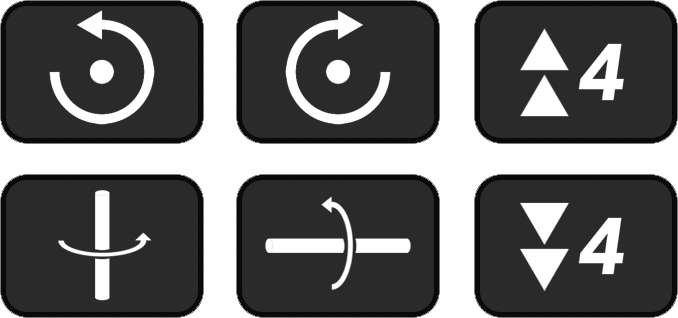The unrivalled control over MIDI & Piano Roll visuals that you’ve always wanted
OVERVIEW
Eyedrop is a Piano Roll note editing device purely focused on visuals and light effect production for Launchpads and similar devices. Eyedrop works with any MIDI Clip, any color palette, and any physical MIDI device. Its intended use is to be able to expand on the *2, /2, rev, and inv commands already supplied by Ableton Live, by adding easy control for velocity selection, transform controls, gradient generation, note shifting, pinching, and much more. All of these controls over MIDI unlock new possibilities for lightshow production in the simplest way imaginable.
*I’ll swap this video out soon, needed a placeholder*
Eyedrop works with any version of Live with Max for Live compatibility, this includes Live Trial, and Live Suite.
Editing midi notes
Each of the commands within Eyedrop are based on what MIDI notes are currently selected. There is a limit of 10,000 notes currently which will be attempted to be lifted in the future but is good enough for now. The only known issue is that pinching sometimes has issues when pinching a large selection of notes over about 700. So to use the Eyedrop commands, select the notes you want to modify and then perform the change. These notes can be selected either in the note view, or select a specific velocity number by selecting notes through the velocity view.
Velocity Selection
When MIDI notes are selected, clicking on any of the colors in the palette view will change all of the selected notes to that specific velocity number immediately. The number you have just chosen will show in the text box underneath, and also can be typed into the box if you know the velocity numbers without needing to see the color palette view. Typing in a number and hitting enter will then change all selected MIDI notes to that velocity. However, if you have no notes selected and then pick a velocity, it will change the input velocity of your Launchpad so you can draw MIDI notes into the piano roll and have the color set before you even start. This helps dramatically in draw mode
TRANSFORM CONTROLS (ROTATE & MIRROR)
These controls will take your currently selected notes and rotate or mirror the currently selected MIDI around the center of the Launchpad Pro layout. So for example, if a light effect is created only using LEDs in the top right corner of the Launchpad Pro, rotating it clockwise will rotate the MIDI and move it to the bottom right corner, rather than rotating in place. The same goes for mirroring, horizontal mirror will flip from left to right, and vertical mirroring will mirror from top to bottom. All of these transform controls can also be clicked while holding alt, to rotate or mirror as usual, but also clone the MIDI to make two of itself, one set of notes from before the transformation, and one set from after the transformation.
Ableton by default is limited to only having the ability to shift in either direction by 1 step or 12 steps, which works really nicely for producing music as it shifts in octaves and semitones. But for Launchpad lightshows it helps to be able to shift the MIDI by 4 spaces quickly.
TIMING & PINCH CONTROLS (Speed ramping)
Pinching MIDI allows for steady speed ramping of notes to allow for really intense, but subtle and smooth build-ups in speed. This works amazingly well as a tool for producers too to be able to pinch MIDI in certain directions to create note speed increases directly in the piano roll. This works as a great visual effect too for fast build-ups in sections or even if you just need your light effects to slap a little bit harder, this is an amazing solution. The only known issues with this so far are that sometimes higher note counts won’t pinch the MIDI as expected, but this still works perfectly for smaller effects.
Doubling and halving notes in Eyedrop is not the same as Ableton. These controls will change the note length only and not the length of the entire selection, meaning you can make quick adjustments to new gradients or the time certain LEDs stay on for.
Gradient Generation
Creating gradients has never been too easy in Ableton Live, it involves the copy-pasting of the same effect over and over again, dragging a tiny little bar at the bottom of the piano roll window in order to choose a certain velocity. This is no longer the case, Now it’s as simple as selecting a few notes, setting how the colors duplicate, picking a gradient length and spacing, and then hitting generate. It’s that simple. To select which colors to use, click on any of the 16 color bars and pick a color from the window at the top, or type in a number in the selector above the palette. It’s also possible to share gradients around as tiny text files and load them up into Eyedrop to set specific colors. It’s now possible to loop the gradient as well, with its 16 stage generation process and 64 loops, it’s possible to generate a new gradient of up to 1,024 notes in one click. The spacing intervals can be chosen from a select range of options of standard quantized values, or select smallest or biggest spacing to set the spacing to the smallest or the longest notes in the currently selected range of notes. If all notes are the same length, it won’t matter if you choose smallest or largest, but use these two spacing methods to quickly select the exact spacing of your selected notes. Gradient mode has been tested to generate over 130,000 notes in one click.
XY shifting
These shifting controls work similarly to the shifting up and down by 8 or 4, but shift notes in terms of their position on a Launchpad Pro. This shifter will shift your entire light effect across a 10x10 XY grid to the exact location you choose. The corner notes however aren’t shown on the Launchpad and get shifted to the remaining 4 notes above D#8 if an effect is moved onto the corner of this 10x10 grid. This allows for quick movement of light effects across the odd middle point of the scaling of a Launchpad Pro and might be an easier solution for some.
BUTTON/TOGGLE NOTE MODE
This toggle will switch between BUTTON and TOGGLE note mode. This allows for production using MicroLight, it allows for clicking on and toggling of each note when being clicked on when Eyedrop is used in an input track in Ableton Live. BUTTON mode is the standard way of allowing MIDI through into a MIDI clip and producing MIDI data. TOGGLE mode will allow the ability to tap a note for it to come on and stay on, and one tap again to turn it off, allowing you to hit the right arrow in Ableton Live and record the held MIDI into a clip. Clicking “Reset all Toggle notes” will set all note toggles off and reset all values so that you can draw a new frame of your light effect.
CUSTOM PALETTES
The custom palette switcher allows users to switch between the standard Launchpad Pro palette and any other Retina based RGB palette in an RGB range of 0-63. The default alternate palette is the Launchpad S palette, but can be swapped out for any other palette and will show the full palette in both the color picker window and gradient generation window.
USAGE
Place Eyedrop on the MIDI track you want to edit, however, Eyedrop can still detect clips in other tracks so you only need one copy across the whole project.
CHANGELOG
v1.1.3
- Fixed a bug where unimportant changes inside eyedrop’s code would get added to Ableton’s undo history
v1.1.2
- Fixed a bug where opening Eyedrop caused an infinite undo loop
v1.1.1
- Added support for key-mapping the Launch button inside Ableton to allow for easy opening when inside a piano roll
v1.1
- Added Gradient History menu
- Added Toggle for input velocity modification mode
- Added Toggle for previewing modifications through the output
- Added arrow buttons to all number selectors in gradient mode
- Added left and right gradient shifting
- Added Gradient flipping
- Added 180-degree flip to support live 10.1
- Changed some button icons
- Added help screen for gradient history and standard controls
- Added ability to reload in gradients from the history menu
- Optimised ability to load in saved gradients into Eyedrop
- Severely streamlined the internal processing
- Re-written the method of producing gradients to be more efficient
- Fixed a bug where changes wouldn’t be made if notes were too small
- Fixed a bug where biggest gradient spacing wouldn’t detect correctly
- Added clearing controls for current gradient
- Fixed 90% of undo history errors
- Added clearer viewing when choosing a new gradient colour
v1.0.5
- Live 10.1 support
- Fixed a bug where loading sequences could show up in the undo menu of Live
- Fixed an issue where changing any number value in Eyedrop would store twice in the undo menu
v1.0.4
- Fixed a bug on Windows that would cause the space bar to restart clips
- Fixed an issue where selecting “Biggest” spacing wouldn’t stretch out notes to fit
v1.0.3
- Fixed UI bugs where some elements wouldn’t show depending on the Live version number
- Fixed a bug where space bar would trigger clips in Live to bug out on Mac
- Fixed a bug where velocity would reset to 127 when coming out of toggle mode and eraser was still enabled
v1.0.2
- Fixed a bug where gradient length could still be changed while selecting a new gradient colour outside of the length range
- Fixed a bug where some UI objects wouldn’t show upon reloading a project
v1.0.1
- Added ability to grab clip name and display currently working clip
- Added patcher zoom functionality
- Added action console
- Added ability to choose specific velocity values through color picker window
- Added ability to type in specific velocities
- Added rotation controls
- Added mirroring controls in both directions
- Added alt clicking controls for mirror, shift by 4 and rotate
- Added pinch in both directions
- Added ability to change pinch factor
- Added gradient generation controls
- Added ability to change gradient length
- Added a 16 stage gradient generator
- Added gradient looping with a cap of 64 loops
- Added smallest and longest note detection to automatically set the spacing
- Added ability to click each gradient color to use the main color picker to choose a specific color of the gradient if velocities are unknown
- Added saving and loading for specific gradient types
- Added shifting up and down by 4 semitones
- Added doubling and halving note lengths
- Added XY light effect shifting for Launchpad Pro
- Added TOGGLE note mode to toggle each button when Eyedrop is placed on an input track
- Added ability to change input velocity before routing MIDI into a clip
- Added custom palette loading through Retina based palettes
- Added tutorial mode for explaining full details on each modification to MIDI notes